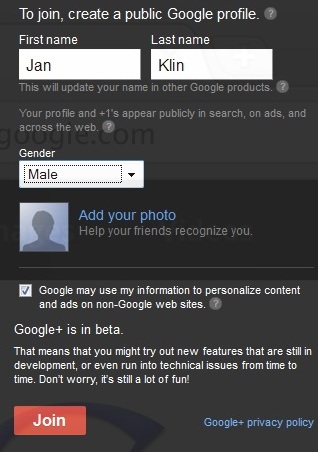This is a mini tutorial to show you how to create a Google + account.
First please log in to your Google account. If you haven’t already got one please visit Create A Google Account for details on how to create one.
Once you have logged in you will be taken back to the Google homepage but your Google account name or email address will be visible in the top right hand corner. In the top left hand corner please click on the +You.
This will take you to the Join page.
Fill in your details on this page then click Join.
Next you can either Find people you know on Google+ or Skip this step (you can do this later on). After this screen Google will continue to ask you to find people you know. You can either skip these steps or fill in the details to find people. If you do skip these steps and Continue anyway then you can connect to these accounts later to find people.
Next you can add you profile information or you can just clickFinish and go to your Google+ account:
At this point you will be sent an email by Google which will give you information about how to use your Google+ account in the future.
Now that you are logged in with your new Google+ account please visit the Jan Klin Google+ Page
Click on the Add To Circles in the top right corner:
When you click on this button you will get a drop down menu. Please add us to your most relevant circle.
Then as soon as we add you to our VIP members list you will start to get lessons, online marketing news and more… Starting with our free SEO 12 lesson eBook.
Posted by Jon Seymour.