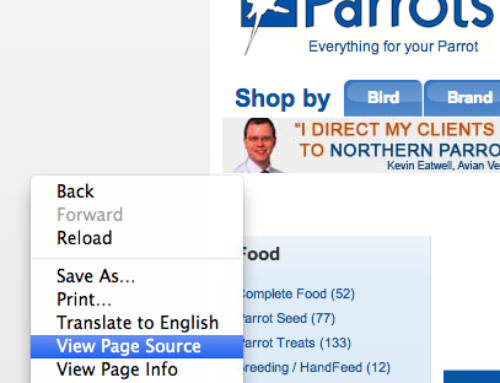Setting up a Bing Account and adding your sitemap is simple, one of the main factors of on-going SEO is to track the progress of your website. This needs to be set up from day one. Here is a step by step guide to setting up a Bing account for your website.
Please visit http://www.bing.com/toolbox/webmaster and register by clicking the sign up option, or if you have already registered, added your site and verified it, sign in and view the next section below on adding a sitemap.
Under the ‘My Sites’ section type in your URL and click ‘ADD’.
This will then present you with a form to fill in your details. At this point once you have entered your URL you can immediately add your sitemap here as well as being able to add one at a later date via the dashboard.
Once you have completed your details click save and this will activate your account (usually after a verification email).
Once registered you can login and will arrive at the dashboard. At this point you will need to verify your ‘site ownership’. We do this by clicking on the ‘Verify now’ option.
This brings you to three options:
Firstly you can download an XML file and upload it to your site:
Secondly you can add a ‘meta tag’, copying the tag provided then inserting it into the head section of your website home page:
Thirdly you can add CNAME record DNS, although we would usually advise one of the first two above.
Once you have completed one of these options you can Click verify at the bottom of the screen. This will then take you to the Dashboard.
Adding an XML Sitemap to Bing Webmaster Tools
If you have created a XML sitemap you can also add this to the webmaster tools. If you haven’t but need one here is a great tool to create one online, this tool will allow up to 500 pages: XML Sitemaps
If you are still logged into Bing Webmaster Tools please click on Dashboard in the top left corner. If you are not please login, as soon as you click on Webmaster Tools this will take you to the dashboard. Click on ‘SUBMIT A SITEMAP’.
Next please enter your sitemap name/location into the text box then click ‘Submit’.
You have now successfully submitted your site map and Bing WMT will give it a pending status until it is next crawled.